- Install Istanbul.
- Configure recording 3D so that there are no flickers or artifacts.
- Turn off sound so that it doesn't hand during transcoding.
- Make a script for your session.
- Start your VM.
- Record your video.
- Select the display of the VM for recording.
- Start recording.
- Perform your various tasks.
- Read the script while recording your screencast to make sure the timing is right.
- Save the video as OGG Theora (video.ogv).
- Install Audacity
- Set up Audacity and a movie player on the same desktop.
- Record your audio
- Start recording and wait for a predefined amount (N) of time before starting the movie.
- Read the script along with the movie.
- Post-process the sound, removing noise.
- Cut off the first N seconds of the audio to bring it in sync with the video.
- Save the audio as OGG Vorbis (audio.ogg).
- Mux the audio and video.
- gst-launch-0.10 filesrc location=video.ogv ! oggdemux ! theoraparse ! oggmux name=mux ! filesink location=screencast.ogv filesrc location=audio.ogg ! oggdemux ! vorbisparse ! mux. (all on one line)
Thursday, January 29, 2009
Creating a (painful) screencast in Gnome
Monday, January 26, 2009
Home Server / Client, Take Two
During the summer, I put together a simple server / client combo based on Avahi / ZeroConf services, but it didn't get to the point I was looking for. I have this next week off and will try to work on it again.
Use cases:
Use cases:
- Dan has several computers for his family. He wants to have a central server for common things like music, movies, and photos, but he doesn't want to spend a bunch of time configuring the server and clients only to teach his family how to use the services. Everything should just work and be mind-blowingly simple.
- Gail wants to use her PS3 or XBox 360 to play videos on the TV and have the same videos available on other computers in the house.
- John wants an easy backup solution and caches of updates to keep his bandwidth down.
- Julio wants to use his smart phone or computer to control a central jukebox for the apartment.
- File sharing broadcasted by ZeroConf so that no configuration is necessary on the client.
- Music is published so that DAAP-aware players like Rhythmbox and iTunes can have immediate and automatic access to it with no configuration.
- Music can be played on the server using MPD, controlled by either clients or the server with as little configuration as possible.
- Videos are published so that uPnP-aware hardware players like the PS3, XBox 360, and Netgear models and software players like Elisa, XMBC, and Boxee can play the content with no configuration.
- Videos can be played from the server and controlled by either clients or the server with as little configuration as possible. This may require VLC and a web interface. I need to look into it.
- There needs to be a backup solution which get as little configuration as possible.
- There needs to be a package-sharing solution. Should this be a cache or ZeroConf?
Thursday, January 22, 2009
How To Properly Review an Operating System
Impetus
I read too many OS reviews: Win7, OS X, Ubuntu, Mandriva, Fedora, PCBSD, etc. The list is practically endless, and since I like operating systems, I keep reading. Most of the reviews are really quite poor, however -- the reviews end up being almost useless because the method is so screwed up and the critiques so opinionated that the review is only valid for the reviewer. The comments on these reviews are generally flames disagreeing with the author's viewpoint.I'm going to highlight some of the major mistakes made and recommend how to make your next review bulletproof.
1. Geek Cred vs. Open Mind
Probably the most common type of review right now has a title like "I dropped Windows and used Linux for a week." The reviewer is almost always a Windows power-user who writes for a semi-major tech blog. He has a lot of Windows knowledge and normally writes as an expert on his subject. He's used to knowing what he's talking about and rarely has a task he can't complete.When we step into a new arena, we need to leave our pride behind. Hubris doesn't help us review something we are unfamiliar with. An expert car mechanic needs to take his self-confidence down a notch when he starts training on jet engines for airplanes, wouldn't you agree? Reviewers need to realize that they are experts no longer and not to take the frustration out on an operating system just because it doesn't work exactly the way the one they've been learning for years does.
This holds true whether the transition is Windows XP to Ubuntu 8.10, Solaris to Windows Vista, or Windows XP to Windows 7. There is, of course, some room for the "Differences from $MyOldOS" section, but the majority of the review should be impartial.
2. Clicky Clicky vs. Research
Perhaps because of this power-user mentality, reviewers also seem to think that they should be able to understand everything about the system, even deep architectural details, without doing a lick of research on the new OS. Clicking around to try to find a solution may work when you know what you're doing, but it took you years to get to that point on your old OS. Clicking in new surroundings is foolhardy. Nothing works that easily. Anything with any complexity needs a manual, even your MP3 player. Read that manual before you start your review, eh?Go on-line and read an overview and "Get started" guide from the producer. Buy a book and spend two hours reading before you dive in. Do something. Don't, however, do the computer equivalent of walking into a foreign country without having learned any of the customs or language and expect everything to be laid at your feet. You're just being a bad OS tourist.
3. Hardware Compatibility
"I booted only to find that my wireless headset and my pro sound board didn't work!" Did you look at the hardware compatibility lists before you started?Make sure your hardware is supported. Sure, you can comment in your review about how short the compatibility list is, but review the operating system with supported components so that it works the way it was intended to. Don't piece together a Hackintosh then complain that this OS X frenzy is all BS because it didn't work for you. Borrow hardware from a friend if you need to.
4. Surface vs. Depth
The installation is not the operating system. You do not need to spend five of your ten pages detailing the installation unless that is the process you are reviewing. You do not need to spend the other five on how you failed to get WoW to work.Instead, have a list of common activities or tasks you want to evaluate. Go on Facebook. Watch a movie. Listen to some music. Use a popular (but supported) portable music player. Print to a (supported) printer. Try to re-frame your normal publishing work-flow into the new operating system. Install an application. The list could be endless. Make the review useful for more than just yourself by including common tasks for your readers. If your readers are all DJs, those tasks will probably be completely different than mine. Make the target audience clear so that Digg boys don't flame you in the comments.
5. Realistic Expectations
Take a look at how the producer describes the OS and what niche it's supposed to fill. Is the system a dedicated firewall, like IPCop or Smoothwall? If so, judge it according to its firewall ability and configurability, not its desktop appearance. Is it touted as an audio / video production system the way Ubuntu Studio is? Then expect it to perform those tasks well but be lacking in some other areas.Unless the OS is claimed (by the maker, not fans) to be a drop-in replacement for your old OS, don't judge it on that criteria.
Sunday, January 18, 2009
Continually shocked
I am continually shocked by the number of people with blogs on Planet Ubuntu who don't use Ubuntu much or at all.
Saturday, January 17, 2009
Getting Rid of AWN and Replacing it with Gnome Do's "Docky"
A lot of desktop users that want some "flash" are using Avant Window Navigator (AWN) as their dock. AWN is a highly configurable, good-looking dock which is in constant development. Many of these same desktop users are fans of Gnome Do. Why use both when you can use just one and save resources?
email". Want to listen to some music? Simply type "beatles play". Do provides instantaneous, action-oriented desktop search results that adapt to reflect your habits and preferences. For example, if you use Firefox web browser often, typing "f" in Do will launch it. Or, if you visit The New York Times webpage often, Do will open it if you simply type "nyt." Unlike other search tools that present search results as flat, homogeneous lists, Do provides familiar graphical depictions of search results that assure you that your intent is being realized correctly; searching for "mom" will show a picture of mom, and searching for "beatles" will show a Beatles album cover. Do has many more powerful and exciting capabilities that must be seen to be appreciated." [1]
Installing Gnome Do with Docky
Only the newest version (0.80) of Gnome Do has the Docky interface, so while you can install Gnome Do from the Ubuntu repositories in some instances, you won't have the option of enabling a dock.
Open System > Administration > Software Sources and add the following lines to Third-party Software.
Once you're finished, you'll need to reload the package cache. You should be prompted to do this automatically. Once the cache is reloaded, open Application > Add/Remove and search for Gnome Do. Check the application to install it and apply the changes. Gnome Do will now be in your Applications menu under Accessories > Gnome Do. Starting Gnome Do will still give you the classic interface, though.
Docky is fairly limited in configuration options, but applications are added, removed, and moved using drag and drop, making it much simpler than AWN. The dock apparently always contains eight launchers, so removing one will add another one that you use fairly often or randomly if you don't have any history.
Docky is a great way to consolidate your dock and launching into one program. If you want a fast, usable desktop, consider switching from AWN and installing the new version of Gnome Do.
What is Gnome Do?
"GNOME Do (Do) is an intelligent launcher tool that makes performing common tasks on your computer simple and efficient. Do not only allows you to search for items in your desktop environment (e.g. applications, contacts, bookmarks, files, music), it also allows you to specify actions to perform on search results (e.g. run, open, email, chat, play). Want to send an email to mom? Simply type "momWhat is Docky?
Docky is a frontend for GNOME Do (Do) that introduces an entirely new way to interact with Do. Docky helps Do become more directly involved with your desktop by providing a persistent mouse based Dock interface while remaining true to Do's keyboard only interaction. Being tied directly into Do allows Docky to be adaptive and dynamic. As your usage patterns change, so too does Docky. For everything Do can do, Docky can too. [2]Installing Gnome Do with Docky
Only the newest version (0.80) of Gnome Do has the Docky interface, so while you can install Gnome Do from the Ubuntu repositories in some instances, you won't have the option of enabling a dock.Open System > Administration > Software Sources and add the following lines to Third-party Software.
URI: http://ppa.launchpad.net/do-testers/ubuntuYou could also manually add the following line to your /etc/apt/source.list file:
Distribution: Intrepid
Components: main
deb http://ppa.launchpad.net/do-testers/ubuntu intrepid main
Once you're finished, you'll need to reload the package cache. You should be prompted to do this automatically. Once the cache is reloaded, open Application > Add/Remove and search for Gnome Do. Check the application to install it and apply the changes. Gnome Do will now be in your Applications menu under Accessories > Gnome Do. Starting Gnome Do will still give you the classic interface, though.
Configuring
In order to enable the dock interface, you need to open Gnome Do Preferences (either using Gnome Do directly or by right-clicking on the notification icon) and choose Docky on the Interface tab.Docky is fairly limited in configuration options, but applications are added, removed, and moved using drag and drop, making it much simpler than AWN. The dock apparently always contains eight launchers, so removing one will add another one that you use fairly often or randomly if you don't have any history.
Conclusion
Docky is a great way to consolidate your dock and launching into one program. If you want a fast, usable desktop, consider switching from AWN and installing the new version of Gnome Do.
Saturday, January 10, 2009
Correcting the Web-wide Misreporting of the Vietnam "Linux" Switch
Slashdot misreported this. ZDNet's Dana did, too. Every little blog is picking this story up from these two and others. I'm going to correct them all on a couple of points, but I don't want them to take it personally. They just reacted instead of reading carefully.
This is not about Linux. Vietnam is requiring open source operating systems, not Linux, and that requirements is only for IT departments, not for the government in general. Although Linux is the most well known, there are others you may have heard of, including BSD (the heart of OS X) and OpenSolaris. ReactOS (Win2000 clone) and Haiku (BeOS clone) are open source, but unready for deployment.
Let's look at the original report and figure out what ir really says, shall we?
My guess is that Vietnam will stay on Windows for the time being. Once the IT departments have completely transitioned to open source operating systems and users are familiar with the standard OSS office software (end of 2010), Vietnam will start a slow migration of user machines to Linux or BSD. At that point, the work-flow won't change for the average user, and changing the OS will be relatively painless. This edict is being declared brash by many. The truth is that it's probably the start of a smart, long-term strategy to get out of proprietary software.
This is not about Linux. Vietnam is requiring open source operating systems, not Linux, and that requirements is only for IT departments, not for the government in general. Although Linux is the most well known, there are others you may have heard of, including BSD (the heart of OS X) and OpenSolaris. ReactOS (Win2000 clone) and Haiku (BeOS clone) are open source, but unready for deployment.
Let's look at the original report and figure out what ir really says, shall we?
Accordingly, by June 30, 2009, 100% of clients of IT divisions of government agencies must be installed with open source software; 100% of staffs at these IT divisions must be trained in the use of these software products and at least 50% use them proficiently.IT departments will be the first to transition to open source software. They will be the ones moving to Linux / BSD / Solaris. The article text says "clients," but the picture caption says "servers" so it's not clear which are affected. Possibly both.
The instruction also said that by December 31, 2009, 70% of clients of ministries’ agencies and local state agencies must be installed with [OpenOffice, email software for servers of Mozilla ThunderBird, Mozilla FireFox web browser and the Vietnamese typing software Unikey] products and 70% of IT staff trained in using this software; and at least 40% able to use the software in their work.Non-IT departments will switch to open-source applications before switching operating systems. They will probably remain on Windows.
The above agencies are requested to increase the number of documents and information exchanged among them processed by the above software. By December 31, 2010, all staff at these agencies must be able to use open source software in their jobs.All government employees must be able to use these applications within two years. There is still no statement about the operating system for non-IT departments, but one can assume a long-term transition since IT departments will be using OSS.
My guess is that Vietnam will stay on Windows for the time being. Once the IT departments have completely transitioned to open source operating systems and users are familiar with the standard OSS office software (end of 2010), Vietnam will start a slow migration of user machines to Linux or BSD. At that point, the work-flow won't change for the average user, and changing the OS will be relatively painless. This edict is being declared brash by many. The truth is that it's probably the start of a smart, long-term strategy to get out of proprietary software.
Subscribe to:
Posts (Atom)

![Reblog this post [with Zemanta]](http://img.zemanta.com/reblog_e.png?x-id=ac99adfd-8f31-4e0e-ae7b-af15e0298b16)
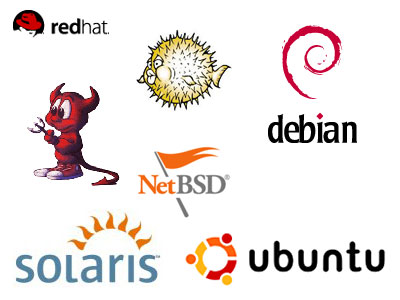
![Reblog this post [with Zemanta]](http://img.zemanta.com/reblog_e.png?x-id=70978c40-7028-4d4d-956c-6840e96f2fa0)



