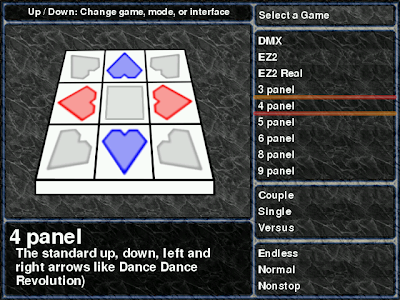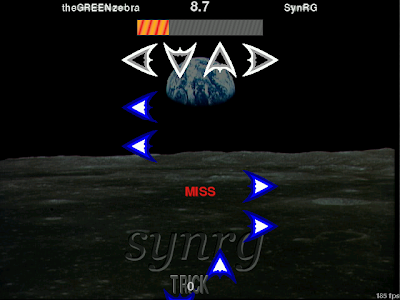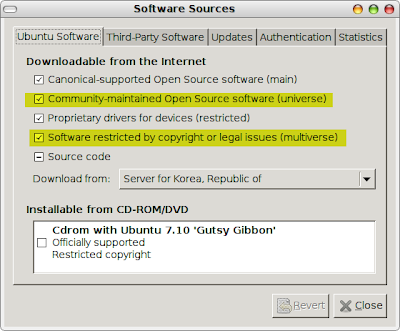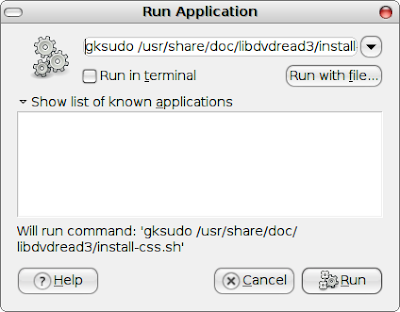Desktop Stuff
Third-party apt: Create a signed .apt file format which allows easy adding of third-party repositories to the sources.list file without manually editing anything or pasting the deb entry into synaptic. Seems to be well thought out and thoroughly discussed.
Desktop Effects: There is a great emphasis on getting desktop effects as stable as possible for Hardy. This is currently one of the biggest support issues on the Ubuntu Forums. There is an emphasis on trying to make Compiz behave more like Metacity, which I believe is good for users. Right now, switching between enable and disabled effects means changing keybindings, the method of dragging windows between workspaces, and other problems.
Revamped Logout screen: When you click on "Quit" currently, you are presented with a myriad of choices. Hardy looks to limit this list, but they're not sure to what extent yet. User switching will be pulled out to the fast user switcher applet. Suspend and hibernate will likely be hidden for the average user and initiated by closing the laptop lid. Lock screen will appear on the System menu, and Log out may be pulled out to there, as well. If that's the case, clicking the System menu's Shut Down will leave only Shut Down, Restart, and Cancel. It sounds good to me.
Joining Windows' domains easily: There will probably be a simple GUI dialog for joining Windows' domains.
An emphasis on LTS upgrades: A lot of the LTS users will be upgrading only once every two years. There will be an emphasis on testing the upgrade from 6.06LTS to 8.04LTS.
Kernel 2.6.24: No one is sure which version of the kernel will be used when Hardy comes out, but it will be 2.6.24.x for sure. Gutsy is using 2.6.22. The release of 2.6.23 saw a lot of new device drivers, including wireless, supported, and 2.6.24 has a lot of video driver work done. I'll put together a summary in another blog post.
Audio backend goodness: There is a push to make PulseAudio the default for Hardy, replacing the venerable ESD. Pulse is backwards compatible with ESD and can take several other sources as plugins, as well. It also features decently low latency. It's not quite good enough for pro audio work, but there's talk of making that happen too. No matter what, Pulse will be a big step forward from the current system.
A Robust Installer: Ubiquity will be modified to fail more gracefully and to migrate and upgrade more consistently. Maybe we can finally drop the "backup, install, and restore" advice.
A significant reduction of duplicates: Libraries and applications will be looked at to find places to trim the fat. Some libraries have multiple versions installed. Libraries currently being looked at are db4, libgksu, libgtkhtml, libgtksourceview, libneon, libnet, sqlite, libvw (meaning completely dropping Beagle support), pythong 2.x, cpp,gcc, and libstdc. On the desktop front, there is a big argument over F-Spot and GThumb, including the resulting discussion about inclusion of Mono. Tomboy and Sticky Notes are suffering the same fate. An interesting point is that Sound Juicer's basic functionality is already in Rhythmbox (right-click on the CD and "Copy to Library." Rhythmbox can also create audio CDs from playlists, duplicating Serpentine. Ubuntu is talking to Gnome about this. Ultimately, Ubuntu is looking to cut some stuff out of the install CD to make more space for other functionality which is missing right now..
Server Stuff
Virtualization work: A lot of the stuff marked as "essential" for Hardy is related to virtualization, Jeos (the minimal Ubuntu install designed
eBox for Ubuntu Server: This will make administering a small-business or home server really simple. Imagine if Webmin we rewritten now using modern methods and a clean interface. eBox is quite impressive. Take a look at http://ebox-platform.com
Other interesting possibilities: The following are not approved, but show promise...
- Installing without erasing /home
- Creating a suite of desktop tests
- Easy file sharing using Avahi and user-level Samba shares
- Some changes to Wine are being talked about which would make running Windows apps a lot smoother than it is now, including .deb packaging for open source and freeware apps.
- Screencasts may be available from within the Ubuntu help system. I've proposed an RSS feed for this, but I think they are leaning towards embedding them into Yelp.
- There's also talk of making LDAP usable for someone other than an IT god. The conversation involves whether to use OpenLDAP or Fedora Directory Server. I think using the eBox installation (which already has a working LDAP server) is a good place to start.