Let's look at some of the standard uses of Brasero and see how we accomplish the sale task without it in Gnome.
Easy Task: Write a prepared .iso file to a CD or DVD.
In Brasero
- Open Brasero
- Choose "Burn Image"
- Click on "Path"
- Navigate to and choose .iso file
- Click "Burn"
In Gnome
- Open a file browser window
- Navigate to file
- Right-click the file and choose "Write to Disk"
- Click "Write"
While these two procedures don't seem very different from each other, you often start at step three of the Gnome way because you are already looking at the file you want to burn. You'll look at the file and say to yourself "I want to make a copy of this." If you know that double-click means "open" in Gnome and right-click means "do something else to a file," this method is the intuitive one.
Medium Task: Create a data CD
In Brasero
- Open Brasero
- Click "Data Project"
- Drag and drop files or use the chooser.
- Click Project > Burn
- Click "Burn"
In Gnome
- Insert a blank disk or choose Places > CD/DVD creator
- Drag and drop files
- Click "Write to disk"
- Click "Write"
Again, these don't look very different on the surface until you realize that you get #1 for free by inserting the CD (which you need to do in any case). The work flow is intuitive: Insert a blank CD and choose what to put on it.
Difficult Task: Create an audio CD from OGG or MP3 files.
In Brasero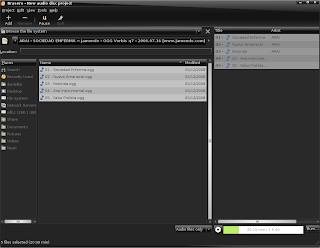
- Open Brasero
- Choose "Audio project"
- Navigate to the audio files
- Drag and drop the files
- Click "Burn"
- Click "Burn" again
In Gnome
- Open Rhythmbox
- Create a new playlist
- Filter the files you want
- Drag and drop the files
- Right click the playlist and choose "Create audio CD"
- Click "Create"
This is arguably a draw, but I'm going to argue that RB, being a jukebox application, is probably more efficient at finding your music than a multi-pane browser is. It's probably up to taste.
Bonus Task #1: Copy a disk
In Brasero
- Open Brasero
- Choose "Disk copy"
- Choose "Copy"
In Gnome
- Go to Places > Computer
- Right-click on the CD and choose "Copy disk"
- Click "Write"
This is probably the least intuitive Gnome method so far, but it was still exactly where I expected it to be (note: I've never attempted this task before and I doubt many average users would ever do it). I do wish that there were a menu option under "File" when the CD directory opens (automatically in Gnome) to copy the disk. Given the lack of a drive-centric view in *nix, though, I think that the method used is the most consistent ideologically.
Bonus Task #2: Create a new .iso image
The steps for both methods are exactly the same as creating a data CD (above), except that the user needs to choose "File image" instead of the drive in the "Write disk to" field.
Conclusion
Brasero has four options for creating CD/DVD projects. It contains nothing that standard Gnome can't do in the same number or fewer steps or much more easily.
Why do so many users want Brasero, then? Nero-itis. That's the rational answer. Tell me if you have another reason or if there's something that Brasero (or even the vaunted K3B) does better than Gnome apps do.


- Nautilus-cd-burner doesn't support multi-session.
ReplyDelete- Serpentine had trouble finding your music, couldn't play everything, etc.
- Rhythmbox didn't show the size of the CD
- Brasero (like K3B already does) will support burning video-dvd's. Gnome has no plans, no direction, etc. on the cd-burning front.
It's also interesting to notice that within the next 5 years the whole burning cd thing is going to go away.
So, there is reason why fixing/upgrading all the other tools (music players, video players, file browsers, etc.) isn't really worth the effort.
Finally, people have to see the functionality to know it's there.
At least Windows users, etc. expect something Nero like.
In my opinion, despite that it seems the Gnome way is more intuitive, most of people prefer to launch Brasero and see these big buttons that show all options very clearly.
ReplyDeleteAgreed with the "Windows users prefer Brasero" idea.
ReplyDeleteEven if you didn't use windows before it is easier to see every option at one place and click buttons than learning where to go to burn, for example, an audio cd.
ReplyDeleteIt is the easiest way to think "there is a tool for my burner" and not "where is the tool for my burning task". Most people wouldn't know what the different burning tasks mean. They are even shocked that burners can't just fulfill their wishes by putting in the empty cds.
But besides the extreme, it is all about standarts because that influences who taught you to use your CD-burner. In most cases your teacher will have used something window-ish. After that not so many people leave the way of the "herd".
And even then, it is your own taste if you want to re-learn something about the handling of your burner rather than, for example, some minor console inputs in the short amount of time one has.
From my point of view, when I want to burn a music CD, I'm thinking it in this way:
ReplyDelete"I want to burn a CD with music inside" (Nero way of thinking) and not "I want to export my music to a CD" (Rythmbox way)
I think the first way is much more simple to users.
In the past, the Gnome method didn't include the choice of burning speed, and always burned at maximal speed (making unreadable/hard-to-read CDs). Thus I had to find some other software where I could tune this.
ReplyDeleteI agree that I didn't check this recently, and it had been added hopefully.
You forgot one:
ReplyDeleteTypical Task #1: Burn a Video-CD
Brasero:
1) Open program.
2) Drag and drop video.
3) Click burn.
Gnome:
1) ...
2) Cannot perform task.
3) Fail.
Hmmm...actually, they seem to have about the same amount of steps.
Of course, with Brasero, it actually works.
Cheers,
Ghost
Ghost,
ReplyDeleteIn my defense, this article was written when Ubuntu 8.04 was released, and Brasero didn't have VCD capability at that time.
Actually, if I want to get snarky (and I love getting snarky at 1:45 a.m.), Brasero doesn't have that capability to this day in stable versions. Ubuntu 8.10, however, ships a "preview release" version of Brasero with the VCD capability. In essence, you're running a developer version.
It's still nice to have, though ... I agree. I'd rather have that ability included from right-clicking a video file or inside Totem, instead. That makes more sense to me.