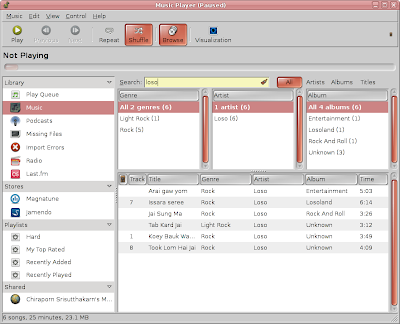
1. Adding Album Art the Easy Way: You can drag and drop album art from Firefox or any other application over the album art area to add it to RB.
2. Scanning Removable Media: You can use File > Scan Removable Media to find songs on external drives.
3. Using a USB Mass Storage MP3 player: Add a file called .is_audio_player to the root of your device and RB will identify it and scan it automatically. The contents of the file should look something like this:
audio_folders=MUSIC/,RECORDINGS/Make changes as necessary.
folder_depth=2
output_formats=application/ogg,audio/x-ms-wma,audio/mpeg
4. Adding Music to Your Collection: You can drag music on removable drives from the song list area onto the "Music" in the library section and it will be copied over to your collection automatically, organized the way you specify in Preferences.
5. Adding Music to Your MP3 Player: You can drag music from your collection and drop it onto the icon for your player to add it to the player. If you have the .is_audio_player file mentioned above with the proper contents, you can even have RB place and transcode the file correctly for you.
6. Ripping CDs: You can rip CD to your collection by right-clicking on the CD and choosing "Add to Library." It will be organized and encoded according to your Prefences.
7. Writing CDs: You can write any playlist to an audio CD by right-clicking on it. Of course, that means you need to create a playlist first.
8. Edit Tags: You can edit tags on a file by right-clicking the song, choosing "Properties," and editing the information there. You can edit multiple files at one time by selecting many songs using either CTRL-click or SHIFT-click.
9. Share Music: You can share your collection with others on the network by enabling the DAAP and uPnP plugins.
10. Control RB Remotely: You can use the uPnP plugin to control RB from another computer. You can also use rhythmbox-client on the command line (locally or through SSH) -- read the fine manual on how to do that.

No comments:
Post a Comment